DatePicker
우선 iOS14 이후부터 데이트피커의 스타일에 .inline 이 생겼더군요..
기존 데이트피커 레이아웃이 정말 안예쁘다 생각했던 1인으로서 해당 레이아웃….너무 예쁜것같아요.
우선 데이트 피커를 사용하기 위해 뷰컨 위에 피커 올려놓습니다.
저는 평소 코드로도 레이아웃 작업을 하지만 스토리보드를 굉장히 선호합니다.
작업속도도 빠르고 눈으로도 보이고.. 이게 또 아이폰 개발자의 감성이라고 생각하거든요..
무거운것만 빼면.. 여튼 ..
뷰컨에 피커를 올려두고 간단한 ui 셋팅을 해줍니다.
@IBOutlet weak var datePicker: UIDatePicker!
func initUI() {
setDatePicker()
}
func setDatePicker() {
if #available(iOS 14.0, *) {
datePicker.preferredDatePickerStyle = .inline
} else {
datePicker.preferredDatePickerStyle = .automatic
}
// locale 설정을 해주고
datePicker.locale = Locale(identifier: "ko_KR")
datePicker.calendar.locale = Locale(identifier: "ko_KR")
// 현재 시간에 맞게 자동으로 업데이트 하게 해주고
datePicker.timeZone = .autoupdatingCurrent
// 피커에 달력과 시간을 설정하는 것 두개를 다 사용할 것입니다.
datePicker.datePickerMode = .dateAndTime
datePicker.sizeToFit()
// 피커의 데이터를 선택했을 때 어떤 동작을 하게 할지 addTarget도 추가해볼 수 있습니다.
datePicker.addTarget(self, action: #selector(handleDatePicker(_:)), for: .valueChanged)
// 선택된 날짜, 주된 컬러를 설정
datePicker.tintColor = ColorTheme(foreground: .green)
// 오늘로부터 과거 날짜 블러처리
datePicker.minimumDate = Date()
}
// 피커의 데이터를 선택했을 때 어떤 행위를 할지 정의해주는 함수
@objc func handleDatePicker(_ sender: UIDatePicker) {
print(sender.date)
}
저는 여기서 추가로 하고싶던 동작이 있었는데요.
화면위에 이 데이트 피커가 담긴 뷰컨을 위에 띄우고 이 뷰컨을 팝업처럼 사용하고 싶었습니다.
한마디로 vc1위에 vc2(=datePickerVC)를 띄워 팝업처럼 사용한다.
그러려면 vc2의 배경은 딤처리가 되어있어야 할것이고, 배경을 눌렀을때에도 화면을 나갈 수 있어야 합니다.
이를 위한 코드로 tapGesture를 사용했습니다.
override func viewDidLoad() {
super.viewDidLoad()
self.view.backgroundColor = UIColor.clear
}
func initUI() {
let tapGesture = UITapGestureRecognizer()
tapGesture.delegate = self
self.backView.addGestureRecognizer(tapGesture)
setDatePicker()
}
func gestureRecognizer(_ gestureRecognizer: UIGestureRecognizer, shouldReceive event: UIEvent) -> Bool {
self.dismiss(animated: false)
return true
}
해당 뷰컨에 UIGestureRecognizerDelegate 프로토콜을 채택하는거 잊지 마시구욤
저는 데이트 피커 뒤에 backView라는 뷰를 올려놓고 해당 뷰에 bgColor를 black + alpha 0.5를 준 상태입니다.
그리고 뷰컨의 contentView의 bgColor는 clear를 한 상태이구요.
이러면 일단 vc1에서 vc2를 띄웠을때 dim 처리가 되어있는 상태로 보이게 될 것입니다.
그리고 tapGesture를 통해서 바깥 backView를 터치했을때 해당 뷰컨이 dismiss 될수 있도록 보여주었구요.
그럼 반대로 피커 위에 버튼을 하나 만들어놓고(=저장버튼) 해당 버튼을 눌렀을 때의 행위를 정의해보겠습니다.
@IBOutlet weak var saveBtn: UIButton!
@IBAction func saveBtnClicked(_ sender: Any) {
// datePicker의 format 형식을 정의해줍니다.
let dateFormatter = DateFormatter()
dateFormatter.dateFormat = "yyyy-MM-dd a h시 mm분"
dateFormatter.amSymbol = "오전"
dateFormatter.pmSymbol = "오후"
dateFormatter.string(from: self.datePicker.date)
self.dismiss(animated: false)
}
근데 저는 한가지 특이점이 있었는데요.
만약 데이트피커가 있는 뷰컨에서 저장을 하고 나왔을때, 같은 뷰컨에 있는 라벨 등의 컴포넌트에 변화를 주고싶다면 단순히 self.dateLbl.text = datePicker.date 이런식으로 할수 있었을 것입니다.
근데 저는 이 피커를 현재 팝업처럼 사용하고 있었죠?
그렇기 때문에 vc2의 데이터를 vc1으로 가져와서 화면 변화를 보여주어야 합니다.
즉 데이트피커 뷰컨(=vc2)에서 데이트를 선택하고 나면 해당 값을 vc1에서 보여주게 되어야 한다는것입니다.
이는 어떻게 처리해야할까요?
바로 Delegate를 사용하는 것입니다.
데이트 피커가 있는 뷰컨에서
protocol DateTimePickerVCDelegate: AnyObject {
func updateDateTime(_ dateTime: String)
}
이렇게 프로토콜 하나를 선언해주고
final class DateTimePickerViewController: UIViewController {
@IBOutlet weak var datePicker: UIDatePicker!
@IBOutlet weak var saveBtn: UIButton!
weak var delegate: DateTimePickerVCDelegate?
@IBAction func saveBtnClicked(_ sender: Any) {
let dateFormatter = DateFormatter()
dateFormatter.dateFormat = "yyyy-MM-dd a h시 mm분"
dateFormatter.amSymbol = "오전"
dateFormatter.pmSymbol = "오후"
dateFormatter.string(from: self.datePicker.date)
// 해당 버튼을 눌렀을때 delegate 동작할 수 있도록 합니다.
self.delegate?.updateDateTime(dateFormatter.string(from: self.datePicker.date))
self.dismiss(animated: false)
}
그럼 vc1에서 이 프로토콜을 정의해주어야 하겠죠
extension BaseViewController: DateTimePickerVCDelegate {
var dateTime: String?
func updateDateTime(_ dateTime: String) {
self.dateTime = dateTime
self.tableView.reloadData()
}
}
테이블뷰 리로드를 해줬던 이유는 다른게 아니라, 제가 해당 레이아웃 개발을 테이블뷰로 진행했기 때문입니다.
즉 테이블 뷰 셀을 클릭하면 데이트피커가 있는 뷰컨(vc2)로 이동하고 셀에 있는 라벨에 변화를 주고 있는것이죠
코드는 아래와 같습니다.
// 뷰컨에서 dateTime이라는 변수 하나를 만들어 놓고
var dateTime: String?
@objc func pushDatePickerVC(_ sender: Any) {
let vc = DateTimePickerViewController.instance()
// vc2의 Delegate를 self로 연결해줍니다.
vc.delegate = self
self.present(vc, animated: false, presentStyle: .overFullScreen)
}
func tableView(_ tableView: UITableView, cellForRowAt indexPath: IndexPath) -> UITableViewCell {
if row == 0 {
// cell 연결해주고
guard let cell = tableView.dequeueReusableCell(withIdentifier: "BaseTableViewCell") as? BaseTableViewCell else { fatalError() }
// 셀 내부의 버튼을 누르면 datePickerVC로 넘어가도록 addTarget
cell.dateTimeBtn.addTarget(self, action: #selector(pushDatePickerVC(_:)), for: .touchUpInside)
// 현 뷰컨의 dateTime이 존재한다면
if self.dateTime != nil {
// 넣어주고
cell.dateTimeLbl.text = self.dateTime
} else {
// 그렇지않다면 날짜선택하라는 문구가 뜨도록 한다
cell.dateTimeLbl.text = "SELECT_DATE_TIME".localized
}
return cell
}
}
extension BaseViewController: DateTimePickerVCDelegate {
func updateDateTime(_ dateTime: String) {
// 해당 dateTime은 vc2(datePickerVC)로부터 받아온다
self.dateTime = dateTime
self.tableView.reloadData()
}
}
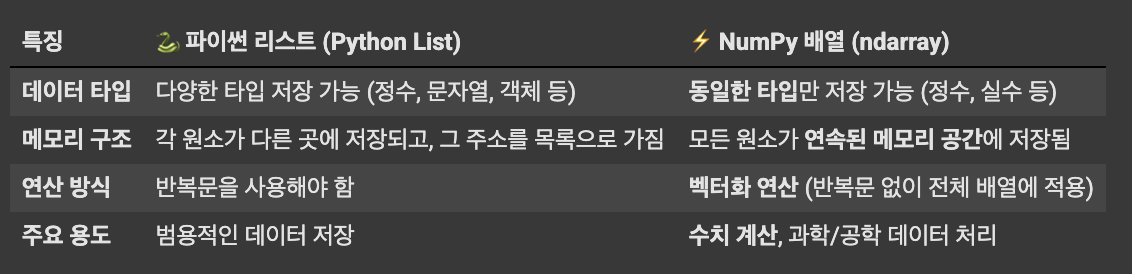

 지혜의 개발공부로그
지혜의 개발공부로그